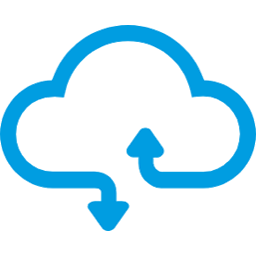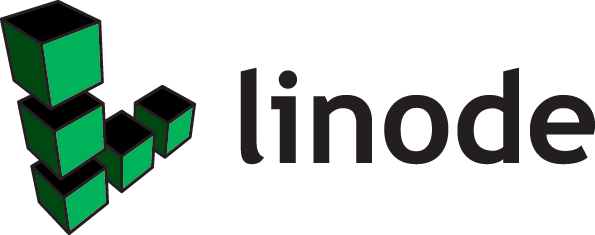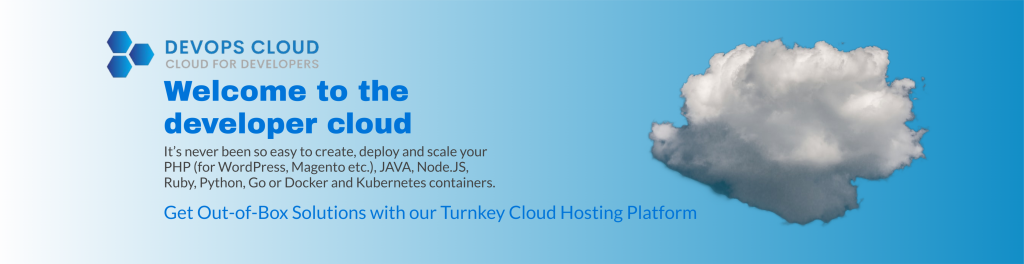Automating Server Deployment on Linode.com Using Terraform
In today’s fast-paced world of technology, automation is a key driver of efficiency and reliability in IT operations. When it comes to deploying and managing servers, automation tools like Terraform can be a game-changer. Linode, a popular cloud hosting provider, offers a robust platform for hosting virtual machines, and with Terraform, you can automate the provisioning and management of Linode servers effortlessly. In this article, we’ll explore how to automate server deployment on Linode.com using Terraform.
Why Automate with Terraform and Linode?
Before diving into the technical details, let’s understand why Terraform and Linode are a powerful combination for automating server deployment.
1. Infrastructure as Code (IaC): Terraform allows you to define your infrastructure as code, which means you can version-control your infrastructure configuration, making it easy to track changes, collaborate with team members, and reproduce environments.
2. Multi-Cloud Support: While we’re focusing on Linode in this article, Terraform supports multiple cloud providers, making it versatile for managing infrastructure across different platforms.
3. Consistency and Reproducibility: Terraform ensures that your server deployments are consistent and reproducible. You define the desired state of your infrastructure, and Terraform takes care of making it a reality.
4. Scalability: As your infrastructure needs grow, Terraform can easily scale with you. Adding new Linode servers or modifying existing ones can be achieved with minimal effort.
Prerequisites
Before we get started, you’ll need to have the following prerequisites in place:
- Terraform Installed: Download and install Terraform from the official website (https://www.terraform.io/downloads.html).
- Linode Account: Sign up for a Linode account (https://www.linode.com/) if you don’t have one already.

Automating Server Deployment
Let’s walk through the steps to automate server deployment on Linode.com using Terraform:
Step 1: Configure Linode Provider
First, you need to configure the Linode provider in your Terraform configuration file (main.tf).
terraform {
required_version = ">= 0.15"
required_providers {
linode = {
source = "linode/linode"
}
}
}
provider "linode" {
token = var.linode_api_token
}Step 2: Define Server Resources
Next, define the server resources you want to create. For this, create a new file called ‘server.tf’ Here’s an example of creating a Linode instance:
resource "linode_instance" "example_server" {
label = "example-server"
type = "g6-standard-2"
region = "us-east"
image = "linode/debian10"
}You can customize the label, Linode type, region, and image to match your requirements.
Step 3: Create your variables files
Next, create the following files for your variables:
variables.tf:
variable "linode_api_token" {
sensitive = true
}
variables.tfvars:
linode_api_token = "linode-api-token"After defining your resources, navigate to the directory containing your Terraform configuration file and run the following commands:
Step 4: Initialize and Apply
terraform init
terraform plan
terraform applyTerraform will initialize the project and show you a plan of what it intends to do. If everything looks good, confirm by typing yes.
Step 4: Verify Deployment
Once Terraform completes the deployment, it will provide you with information about the resources created, including the Linode server’s IP address.
Step 5: Manage Your Infrastructure
With Terraform, managing your Linode server is a breeze. You can make changes to your infrastructure by updating your Terraform configuration and running terraform apply again. Terraform will automatically determine what changes need to be made to achieve the desired state.
Conclusion
Automating server deployment on Linode.com using Terraform empowers you to manage your infrastructure efficiently, consistently, and at scale. This article covered the basics of setting up Terraform with Linode and creating a Linode instance, but the possibilities are endless. You can extend your configuration to include networking, storage, and more.
By embracing infrastructure as code and automation, you’ll not only save time and effort but also reduce the risk of human errors in your server deployment process. Explore further, experiment, and unlock the full potential of Linode and Terraform for your infrastructure needs. Happy automating!